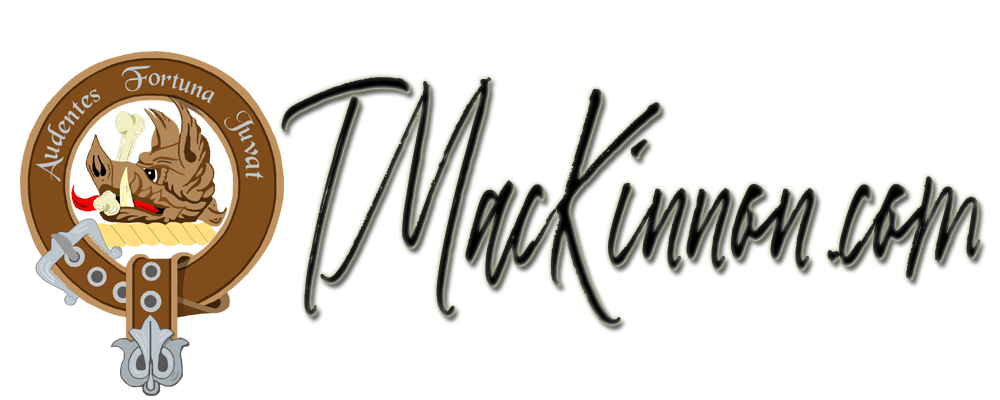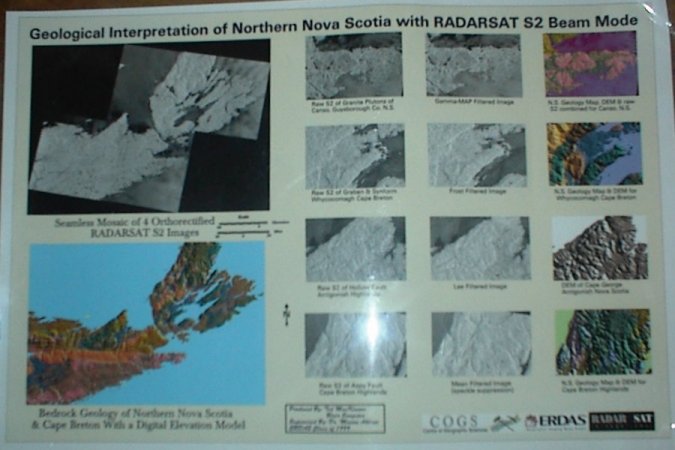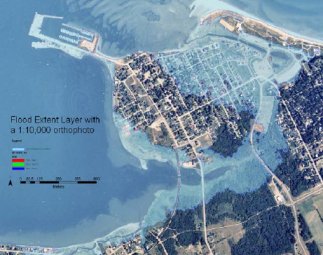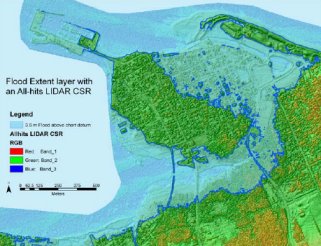Below is a simple EASI script used with the MODEL command in PCI will generate an output PIX file with extents large enough to contain all of the input files PIX files and then mosaic each of the input files into the output pix file. It was designed to mosaic several DEM files into one large DEM file.
This was originally created for PCI Geomatica v9.1 but was last tested and working with no problems in PCI Geomatica v10.0 – Just copy the code below into a blank text file and edit as needed.
!—————————————————————————-
! Multiple DEM Mosaic Script
! [mul_DEM_mosaic.eas]
! Ted MacKinnon – tmackinnon.com
!
! This script will generate an output PIX file with extents large enough
! to contain all of the input files and then mosaic each of the input
! files into the new output pix file.
!
! This script was designed to mosaic several DEM files into one large
! DEM file. Each input DEM file must have the same projection,
! resolution and at each DEM should have at least 150m overlap.
!
! The user is expected that the user will enter (or verify) the parameters
! of ‘CIMPRO’ at the bottom of this script prior to running the script.
! Parmaters such as BXPXSZ and DBIC have been hard coded.
!—————————————————————————-
!—————————
! Define variables
!—————————
!for input & output pix files and pixel size
local string inputFile, outputFile
local string pixel
!to obtain list of input files
local mstring inputList
local integer inputIndex
!for extracting georeferencing information
local GeoInfo geoInfo
local integer geoFile
!to contain bounding rectangle of all input files
local double boundULX, boundULY, boundLRX, boundLRY
!—————————————————————————-
! Clear the EASI window and then show the header information
!—————————————————————————-
PRINT @(1 ,1,CLREOS)
print “———————————————————————–
“
print @reverse,” ‘Mosaic multiple DEM files’ EASI Script “,@alloff
print “”
print “”
print “”
print “———————————————————————–“
print “”
print ” This script will generate an new output PIX file with extents large “
print ” enough to contain all of the PIX files in this directory and then “
print ” mosaic each of the PIX files into the new output file.”
print “”
print ” The output file will contain the following projection: “
print “”
! The projection will be printed to the screen as a general reminder
print ” UTM 11 S E000″
print “”
print “———————————————————————–“
print “”
!—————————————————————————-
! Collect input from user
!—————————————————————————-
print “”
print “Enter the Output file name:”
input “>” outputFile
print “”
print “Enter the pixel size for: “,outputfile
input “>” pixel
print “”
print “”
PRINT @(1 ,1,CLREOS)
!—————————————————————————-
! Create list of input files
!—————————————————————————-
sys “dir *.pix /b > pixlist.txt”
inputList = Text$Import(“pixlist.txt”)
!—————————————————————————
! Read georeferencing of each input file
!—————————————————————————-
for inputIndex = 1 to F$LEN(inputList)
print inputList(inputIndex)
geoFile = DBOpen(inputList(inputIndex), “r”)
call DBReadGeoInfo(geoFile, geoInfo)
call DBClose(geoFile)
print “Georeferencing: “, geoInfo.Units
print “Image extents: “,geoInfo.ULX, “, “, geoInfo.ULY, ” “, geoInfo.LRX, “, “, geoInfo.LRY
PRINT @(1 ,1,CLREOS)
!————————————————————————-
! initialize bounds using first file
!————————————————————————-
if inputIndex = 1 then
boundULX = geoInfo.ULX
boundULY = geoInfo.ULY
boundLRX = geoInfo.LRX
boundLRY = geoInfo.LRY
else
!———————————————————————–
! assumes UTM projection (ULY > LRY)
!———————————————————————–
if geoInfo.ULX < boundULX then
boundULX = geoInfo.ULX
endif
if geoInfo.ULY > boundULY then
boundULY = geoInfo.ULY
endif
if geoInfo.LRX > boundLRX then
boundLRX = geoInfo.LRX
endif
if geoInfo.LRY < boundLRY then
boundLRY = geoInfo.LRY
endif
endif
print “”
endfor
print outputFile, ” file extents: “, boundULX, ” “, boundULY, ” “, boundLRX, ” “, boundLRY
!—————————————————————————-
! create the output PIX file containing bounds
!—————————————————————————-
FILE = outputFile
TEX1 =
!Specify the # of channels here
DBNC = 1,0,0,0
DBLAYOUT = “PIXEL”
!Specify the projection info here
PROJECT = “UTM”
ZONE = 11
ROW = “S”
ELLIPS = “0”
LLBOUND = “N”
ULX = F$STRING(boundULX)
ULY = F$STRING(boundULY)
LRX = F$STRING(boundLRX)
LRY = F$STRING(boundLRY)
BXPXSZ = pixel
BYPXSZ = pixel
REPORT = “TERM”
run CIMPRO
!—————————————————————————-
! Mosaic each PIX file from the listing into the outputfile
!—————————————————————————-
inputList = Text$Import(“pixlist.txt”)
for inputIndex = 1 to F$LEN(inputList)
inputFile = inputList(inputIndex)
!————————————————————————–
! Clear the EASI window and show progress
!————————————————————————–
PRINT @(1 ,1,CLREOS)
print “”
print “Mosaicking “, inputFile, ” into “, outputFile
print “”
FILI = inputFile
DBIC = 1
DBVS =
DBLUT =
FILO = outputFile
DBOC = 1
BLEND =
BACKVAL = 0
run MOSAIC
endfor
!—————————————————————————-
!—————————————————————————-